If your paragraphs in Microsoft Word keep jumping to a new page for no reason – even when there’s clearly space left on the current one – you’re not alone.
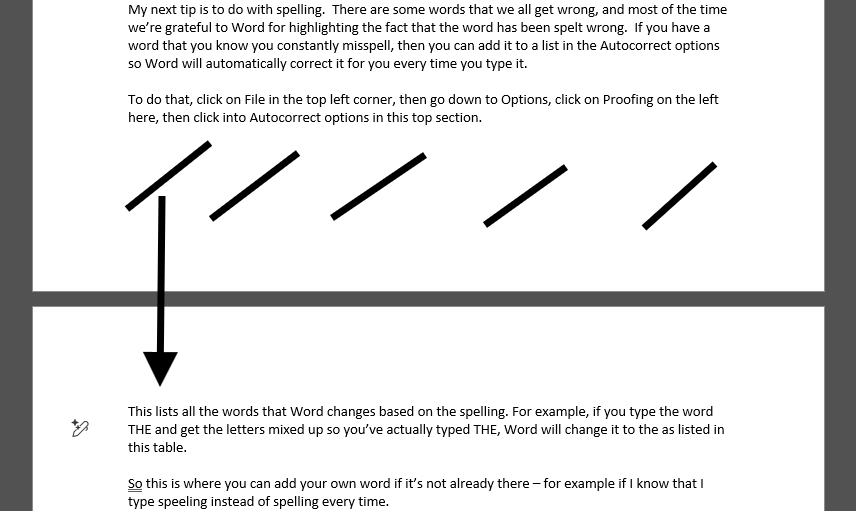
It’s one of those small but seriously annoying issues that can interrupt your flow when you’re writing.
It’s caused by a simple setting that you can fix in seconds. In this step-by-step tutorial, I’ll show you exactly how to stop Word from moving your paragraphs to a new page.
And if you’d rather see how it’s done, there’s a short YouTube video tutorial at the end of this post that walks you through the steps.
Step 1: Open the Paragraph Settings
Go to the Home tab on the Ribbon.
In the Paragraph section, click the small arrow icon in the bottom right corner.
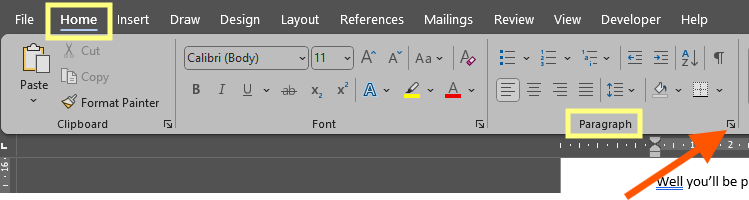
This opens the Paragraph Settings window.
Step 2: Check the “Line and Page Breaks” Tab
At the top of the Paragraph window, click the Line and Page Breaks tab. This is where Word decides how to handle text across pages.
Step 3: Uncheck a Few Options
In this section, you might see a few boxes ticked that cause Word to move your text unnecessarily.
Uncheck the following boxes if they’re selected:
- Keep with next
- Keep lines together
- Page break before (if it’s ticked)
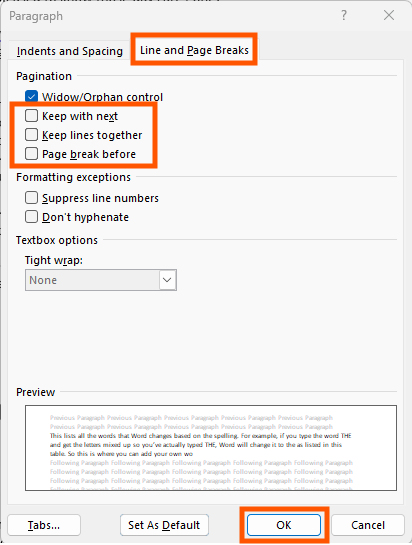
These settings can be useful for headings or lists – but they’re not ideal for normal paragraphs.
Click OK to apply the changes.
You’ll see that your paragraph has now moved back up to the previous page – exactly where it should be.
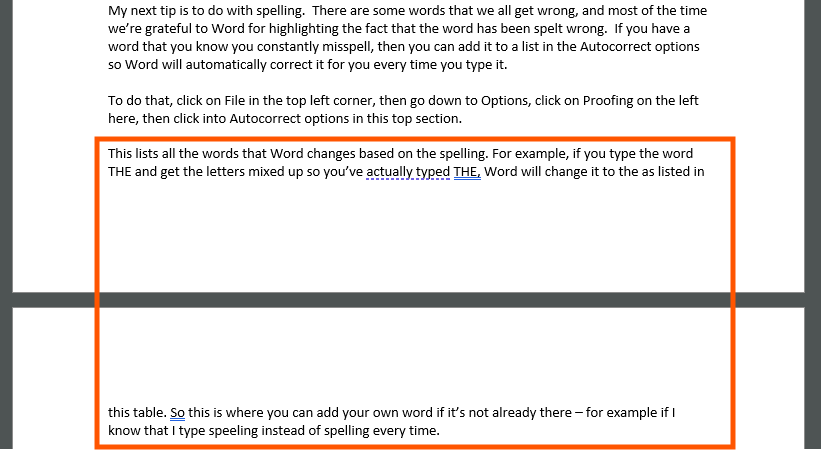
Step 5: Test It Out
Try typing a few more lines to make sure the text now flows naturally between pages. Job done!
If you’d like to see these steps in action, watch my quick video tutorial below.
