When you’re working in a Google doc, the pages are defaulted to portrait, but you might need one of those pages to be in landscape – for example if you have an image or table that looks better in landscape. Luckily Google Docs makes it really easy to change, here’s how…
First highlight/select the text or image that you want to be on the landscape page.
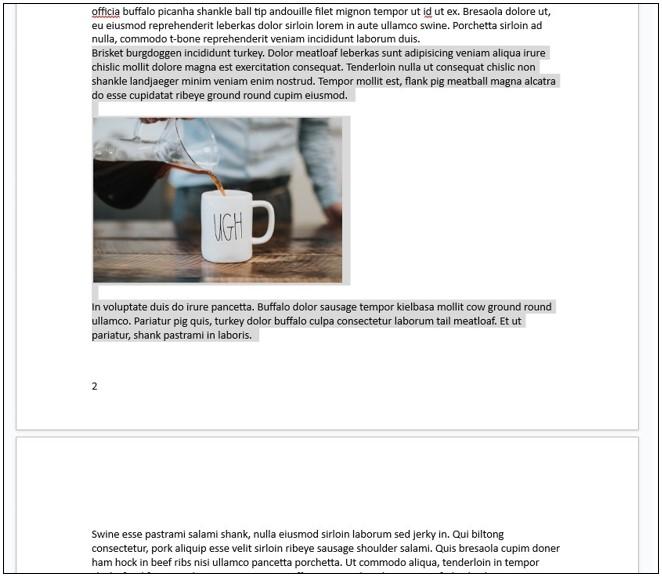
Then right-click your mouse, and choose Change page to landscape…
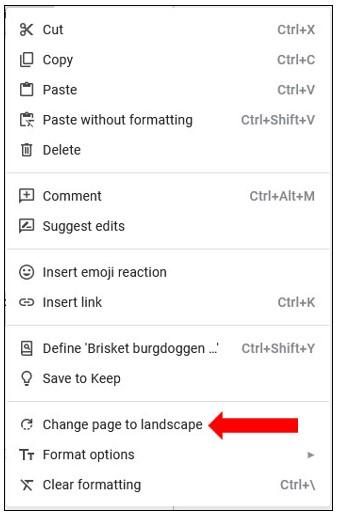
This will move the selected text / image on to a new landscape page – how easy was that? :)
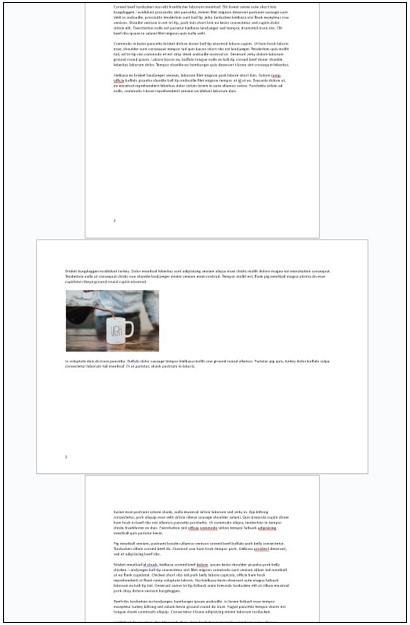
Google Docs will automatically insert a section break before and after this new page. To view the section breaks, click on View on the top toolbar, then click Show non-printing characters…
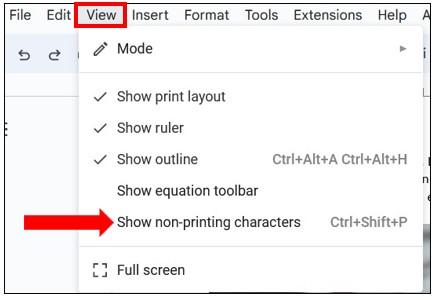
You’ll now see the section breaks before and after the landscape page…
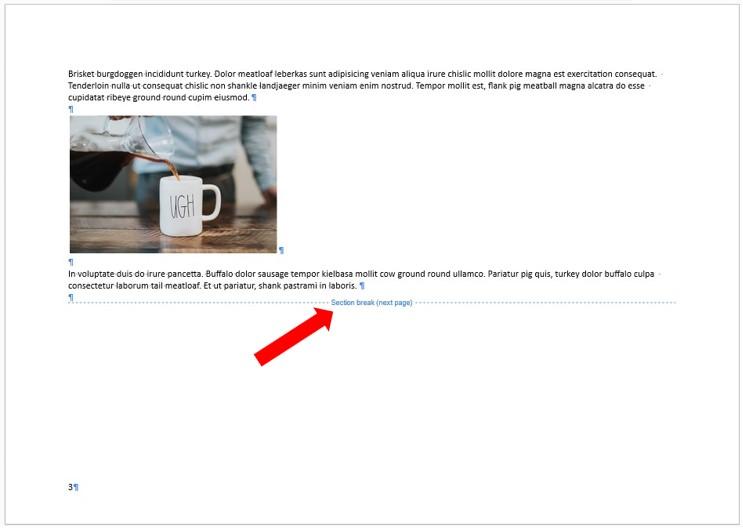
It’s the same if you have pages that are landscape and you want to change one into portrait – follow the same steps above and when you right-click your mouse, choose Change page to portrait instead.
Job done :)
