(If you prefer to watch instead of read, scroll to the end – I’ve embedded the YouTube video there for you)
If you want to remember how you met someone, what service they were interested in, or even what time zone they’re in – Google Contacts makes it easy. Every contact has its own Notes section, where you can store all those extra details that don’t fit anywhere else.
Here’s how to use it…
Step 1: Open the contact you want to edit
You can do this in one of two ways:
- Hover over the contact’s name and click the pencil icon that appears on the right-hand side…

- OR, click the contact’s name to open their details, then click Edit in the top-right corner…
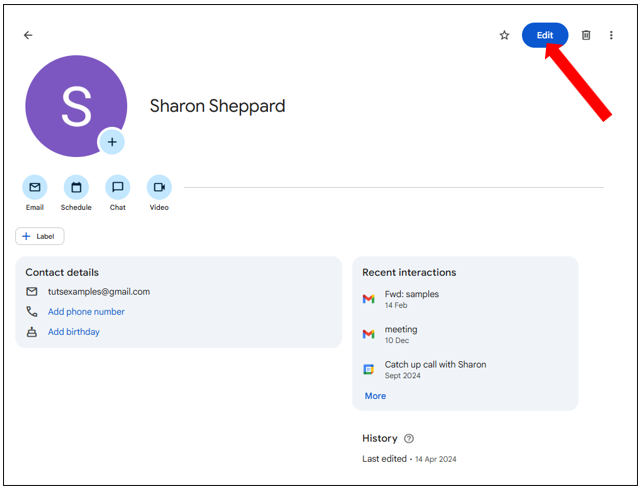
Step 2: Find the Notes section
Scroll down until you see a Notes box…
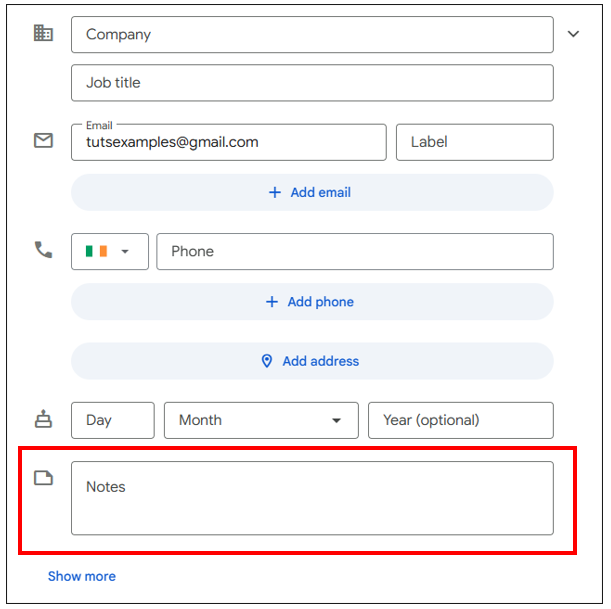
If you don’t see a box straight away, look for an “Add notes” button – just click it to open up the notes area…
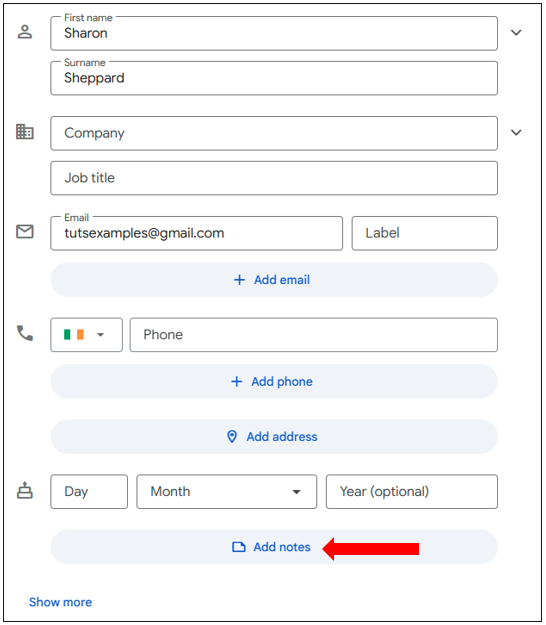
Step 3: Add your notes
Type in anything useful you want to remember – things like:
- How you met
- Client preferences
- Follow-up reminders
- Their time zone or pet’s name
These notes are completely private and will stay attached to the contact, even if you sync them to your phone.
Step 4: Save your changes
Once you’re happy with your notes, scroll up (or down) and click Save.
That’s it – your note is now stored with the contact!
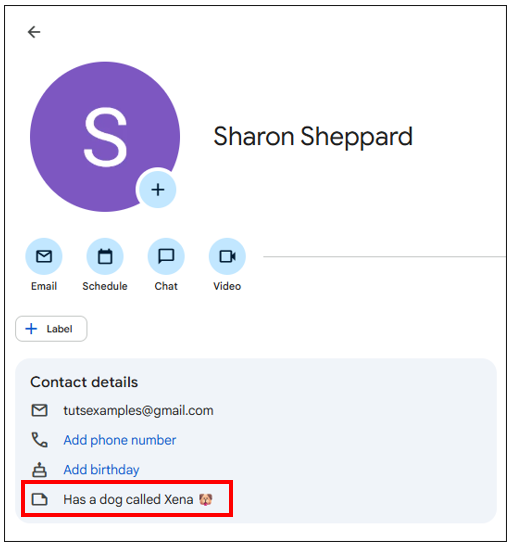
Bonus Tip: Add birthdays to show in Google Calendar
While you’re editing the contact, you can also add their birthday so it appears in your Google Calendar automatically.
Here’s how:
- Go into the contact and click Add birthday.
- Scroll down to the Birthday section and enter the date.
- Click Save.
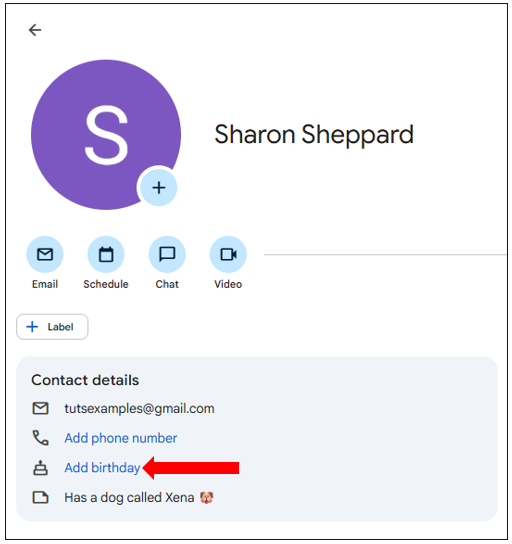
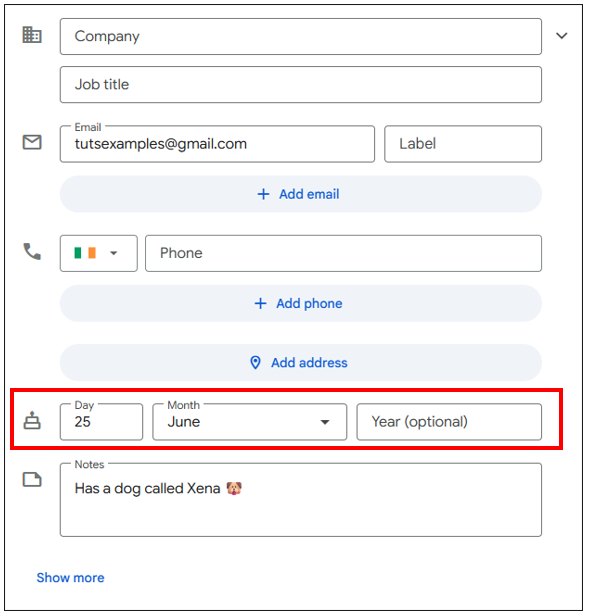
To double-check it’s working:
- Open Google Calendar.
- Go to the date you just added.
- Make sure Birthdays is ticked under My calendars on the left-hand side.
You should now see your contact’s birthday listed in your calendar.
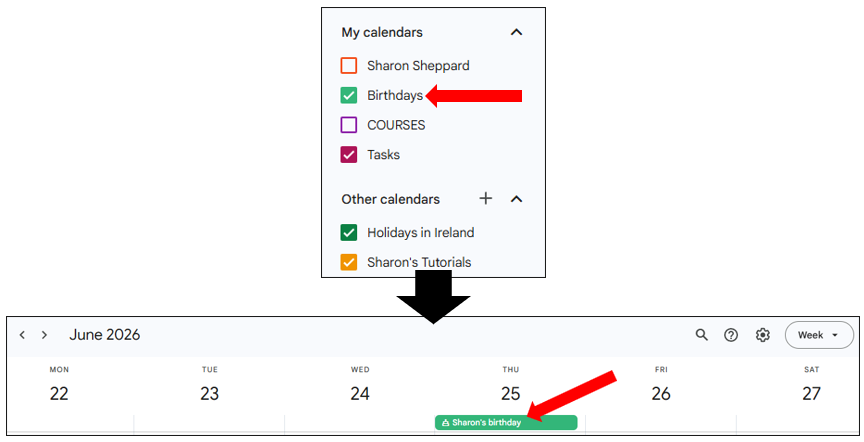
And that’s it – job done! A quick and simple way to make your Google Contacts more useful and personal.
